How to get rid of TouchPal — HTC Sense Version (No Root)
My handbag was stolen last week in Barcelona — long story — and I have ended up forced to get a new phone. I’m an Android person and so I went along with HTC Desire 825, which so happened to be a free upgrade on my plan.
It’s a bit phablety (clumsy phone + tablet portmanteau, which is fitting) but other than that no major issues. Except for the TouchPal.
Some Googling will tell you that “HTC is using TouchPal as the onscreen keyboard for HTC 10 due to its popularity and extensive features.” What it doesn’t tell you however is that TouchPal has the ability to push ads to your notifications. True Story. I was just offered 60% on something — and I’m not sure what it was entirely because tapping on the notification brought me to a website so dodgy-looking that it evoked the internet of the 90’s (oh Angelfire, how I miss you) and that my first reaction was to terminate the app, then google for the answers. It was then that I discovered that TouchPal is defacto the keyboard for HTC and that getting rid of it is quite the pain: even if you download another keyboard app, TouchPal will offer itself as an option all the time.
The reviews say as much in the Play Store:
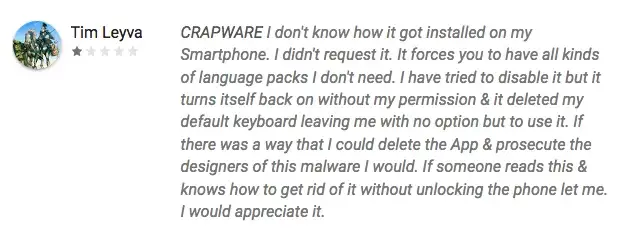
So here’s the rundown on how to be done with it entirely without rooting your phone.
A little disclaimer. I have a HTC Desire 825 running Android 6.0.1 with TouchPal for HTC Sense version 5.7.9.1. These steps work for me but your mileage may vary. Some users have reported that the app re-enables itself at a later stage — If that happens, I will report this here.
Follow at your own risk.
- Download an alternative keyboard. Once you disable TouchPal, you still need to be able to type and for that you need a keyboard app. I went with Google Keyboard but others such as Swype or Swiftkey are also popular.
- Once downloaded, open your new keyboard app and follow the instructions on screen. They will help you set up the new keyboard as default and choose layout, skin and languages.
- Go to Settings -> Apps and using the menu in the upper right-hand side corner select Show System. Type in search “TouchPal” to filter down to TouchPal and its packages.
- You will see the main app named “TouchPal — HTC Sense Version” and a lot of language packs / skin packs.
- Tap into the main app and select “Disable” and then “Force Stop”
- In “notifications” section select “Block All”
- (Optional) Repeat steps 5 and 6 for the language packs and skin packs. There’s tons of them. This one is just “nuke it from the orbit” option for the patient.
- Tada! You have now gotten rid of TouchPal as a keyboard option and stopped it from sending push notifications.
I hope this helps and saves you some time searching for a solution!